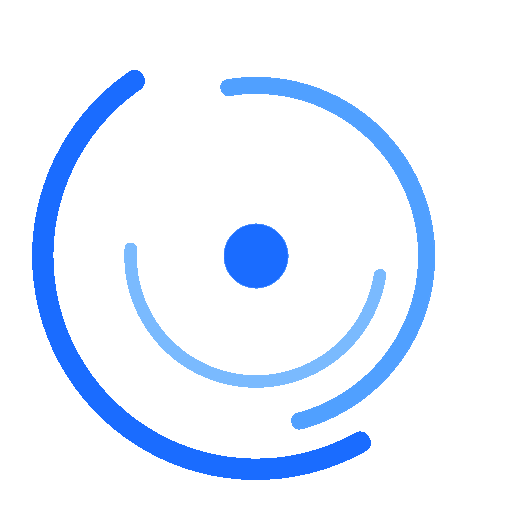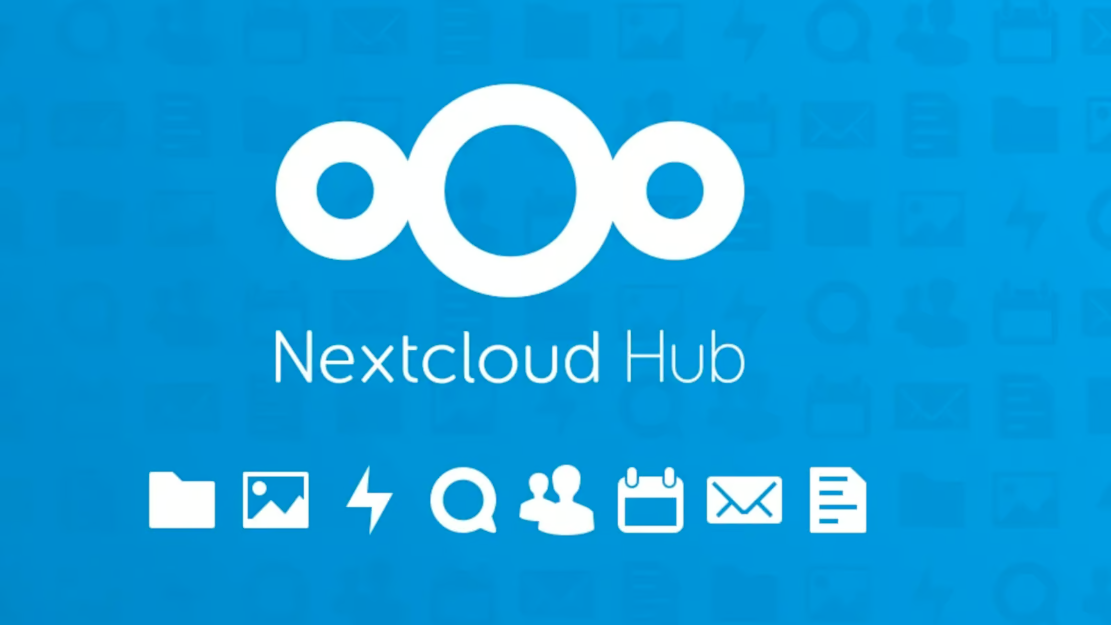
在CentOS8上安装Nginx+Nextcloud21
1.安装Nginx
如果是CentOS8以下替换成yum安装,dnf是新一代包管理工具。
sudo dnf install nginx
# 启动
systemctl start nginx
# 设置开机自启
systemctl enable nginx
# 查看状态
systemctl status nginx
添加https和http端口到防火墙,如果你开启了防火墙,否则忽略这一步
firewall-cmd --add-service=http --permanent
firewall-cmd --add-service=https --permanent
firewall-cmd --reload
2.安装PHP FPM
安装一些必要的工具
dnf install -y epel-release yum-utils unzip curl wget \
bash-completion policycoreutils-python-utils mlocate bzip2
安装REMI仓库
dnf install https://rpms.remirepo.net/enterprise/remi-release-8.rpm
安装yum-utils package
dnf install yum-utils
dnf module reset php
dnf module install php:remi-7.4
安装PHP所需模块
dnf install -y php php-gd php-mbstring php-intl php-pecl-apcu\
php-mysqlnd php-opcache php-json php-zip
dnf install -y php-redis php-imagick
3.配置PHP-FPM
vim /etc/php.ini增加或取消如下注释并保存
memory_limit = 512M
date.timezone = Asia/Shanghai
cgi.fixpathinfo = 0
配置PHP opcache
vim /etc/php.d/10-opcache.ini
配置PHP-FPM
vim /etc/php-fpm.d/www.conf
确保如下内容,取消注释或者修改,保存
listen = /run/php-fpm/www.sock
user = nginx
group = nginx
user.ower = nginx
group.ower = nginx
listen.mode = 0660
env[HOSTNAME] = $HOSTNAME
env[PATH] = /usr/local/bin:/usr/bin:/bin
env[TMP] = /tmp
env[TMPDIR] = /tmp
env[TEMP] = /tmp
php_value[opcache.file_cache] = /var/lib/php/opcache
创建如下文件夹并授予权限,如提示已存在,直接授予权限即可
mkdir -p /var/lib/php/{session,opcache}
chown -R nginx:nginx /var/lib/php/{session,opcache}
设置开机自启和重启
systemctl enable php-fpm
systemctl start php-fpm
查看服务状态,正常如下
netstat -pl | grep php
systemctl status php-fpm
正常显示如下
unix 2 [ ACC ] STREAM LISTENING 18586 673/php-fpm: master /run/php-fpm/www.sock
Active: active (running) since Fri 2021-03-12 03:16:42 HKT; 10h ago
Main PID: 673 (php-fpm)
Status: "Processes active: 0, idle: 13, Requests: 335, slow: 0, Traffic: 0req/sec"
Tasks: 24 (limit: 11493)
Memory: 670.3M
CGroup: /system.slice/php-fpm.service
├─ 673 php-fpm: master process (/etc/php-fpm.conf)
├─ 709 php-fpm: pool www
├─ 710 php-fpm: pool www
├─ 711 php-fpm: pool www
├─ 712 php-fpm: pool www
├─ 713 php-fpm: pool www
├─1168 php-fpm: pool www
├─1174 php-fpm: pool www
├─1179 php-fpm: pool www
├─1183 php-fpm: pool www
├─1199 bash -c ( /var/www/nextcloud/apps/richdocumentscode/collabora/Collabora_Online.AppImage || /var/www/nextcloud>
├─1214 /var/www/nextcloud/apps/richdocumentscode/collabora/Collabora_Online.AppImage --appimage-extract-and-run
3.安装数据库
如果本来已经安装Mysql也可,建议安装8.0,新版已经不支持8.0以下的MySQL
sudo dnf install mariadb mariadb-server
systemctl start mariadb
systemctl enable mariadb
按照提示设置密码等选项
mysql_secure_installation
登录
mysql -u root -p yourpassword
执行如下命令创建数据库并新建专属用户授予其权限
create database nextcloud_db;
create user nextclouduser@localhost identified by 'nextcloudpassdb';
grant all privileges on nextcloud_db.* to nextclouduser@localhost identified by 'nextcloudpassdb';
flush privileges;
4.生成SSL证书
这一步,推荐直接去腾讯云等申请SSL证书
当然也可以如下
sudo dnf install certbot
下面确保换成你的域名和邮箱
certbot certonly --webroot --webroot-path /usr/share/nginx/html --agree-tos -m [email protected] -d cloud.hakase-labs.io
保存在了/etc/letsencrypt/live/cloud.hakase-labs.io/
用下面命令检查
ls -lah /etc/letsencrypt/live/cloud.hakase-labs.io/
5.安装Nextcloud
安装解压工具sudo dnf install unzip
切换目录并下载
cd /var/www/
# 最新版下载链接https://nextcloud.com/install/ ->server
wget https://download.nextcloud.com/server/releases/nextcloud-21.0.0.zip
解压
uzip nextcloud-21.0.0.zip
创建数据目录并更改权限
mkdir -p /var/www/nextcloud/data/
sudo chown -R nginx:nginx /var/www/nextcloud
6.配置Nginx
在nginx.conf添加如下内容
upstream php-handler {
server 127.0.0.1:9000;
server unix:/run/php-fpm/www.sock;
}
server {
listen 80;
listen [::]:80;
# 替换成你的
server_name cloud.example.com;
# Enforce HTTPS
return 301 https://$server_name$request_uri;
}
server {
listen 443 ssl http2;
listen [::]:443 ssl http2;
# 替换成你的
server_name cloud.example.com;
# Use Mozilla's guidelines for SSL/TLS settings
# https://mozilla.github.io/server-side-tls/ssl-config-generator/
# 下面给两个证书地址替换成你的
ssl_certificate /ssl/;
ssl_certificate_key /ssl/;
# HSTS settings
# WARNING: Only add the preload option once you read about
# the consequences in https://hstspreload.org/. This option
# will add the domain to a hardcoded list that is shipped
# in all major browsers and getting removed from this list
# could take several months.
#add_header Strict-Transport-Security "max-age=15768000; includeSubDomains; preload;" always;
# set max upload size
client_max_body_size 512M;
fastcgi_buffers 64 4K;
# Enable gzip but do not remove ETag headers
gzip on;
gzip_vary on;
gzip_comp_level 4;
gzip_min_length 256;
gzip_proxied expired no-cache no-store private no_last_modified no_etag auth;
gzip_types application/atom+xml application/javascript application/json application/ld+json application/manifest+json application/rss+xml application/vnd.geo+json application/vnd.ms-fontobject application/x-font-ttf application/x-web-app-manifest+json application/xhtml+xml application/xml font/opentype image/bmp image/svg+xml image/x-icon text/cache-manifest text/css text/plain text/vcard text/vnd.rim.location.xloc text/vtt text/x-component text/x-cross-domain-policy;
# Pagespeed is not supported by Nextcloud, so if your server is built
# with the `ngx_pagespeed` module, uncomment this line to disable it.
#pagespeed off;
# HTTP response headers borrowed from Nextcloud `.htaccess`
add_header Referrer-Policy "no-referrer" always;
add_header X-Content-Type-Options "nosniff" always;
add_header X-Download-Options "noopen" always;
add_header X-Frame-Options "SAMEORIGIN" always;
add_header X-Permitted-Cross-Domain-Policies "none" always;
add_header X-Robots-Tag "none" always;
add_header X-XSS-Protection "1; mode=block" always;
# Remove X-Powered-By, which is an information leak
fastcgi_hide_header X-Powered-By;
# Path to the root of your installation
root /var/www/nextcloud;
# Specify how to handle directories -- specifying `/index.php$request_uri`
# here as the fallback means that Nginx always exhibits the desired behaviour
# when a client requests a path that corresponds to a directory that exists
# on the server. In particular, if that directory contains an index.php file,
# that file is correctly served; if it doesn't, then the request is passed to
# the front-end controller. This consistent behaviour means that we don't need
# to specify custom rules for certain paths (e.g. images and other assets,
# `/updater`, `/ocm-provider`, `/ocs-provider`), and thus
# `try_files $uri $uri/ /index.php$request_uri`
# always provides the desired behaviour.
index index.php index.html /index.php$request_uri;
# Rule borrowed from `.htaccess` to handle Microsoft DAV clients
location = / {
if ( $http_user_agent ~ ^DavClnt ) {
return 302 /remote.php/webdav/$is_args$args;
}
}
location = /robots.txt {
allow all;
log_not_found off;
access_log off;
}
# Make a regex exception for `/.well-known` so that clients can still
# access it despite the existence of the regex rule
# `location ~ /(\.|autotest|...)` which would otherwise handle requests
# for `/.well-known`.
location ^~ /.well-known {
# The following 6 rules are borrowed from `.htaccess`
location = /.well-known/carddav { return 301 /remote.php/dav/; }
location = /.well-known/caldav { return 301 /remote.php/dav/; }
# Anything else is dynamically handled by Nextcloud
location ^~ /.well-known { return 301 /index.php$uri; }
try_files $uri $uri/ =404;
}
# Rules borrowed from `.htaccess` to hide certain paths from clients
location ~ ^/(?:build|tests|config|lib|3rdparty|templates|data)(?:$|/) { return 404; }
location ~ ^/(?:\.|autotest|occ|issue|indie|db_|console) { return 404; }
# Ensure this block, which passes PHP files to the PHP process, is above the blocks
# which handle static assets (as seen below). If this block is not declared first,
# then Nginx will encounter an infinite rewriting loop when it prepends `/index.php`
# to the URI, resulting in a HTTP 500 error response.
location ~ \.php(?:$|/) {
fastcgi_split_path_info ^(.+?\.php)(/.*)$;
set $path_info $fastcgi_path_info;
try_files $fastcgi_script_name =404;
include fastcgi_params;
fastcgi_param SCRIPT_FILENAME $document_root$fastcgi_script_name;
fastcgi_param PATH_INFO $path_info;
fastcgi_param HTTPS on;
fastcgi_param modHeadersAvailable true; # Avoid sending the security headers twice
fastcgi_param front_controller_active true; # Enable pretty urls
fastcgi_pass php-handler;
fastcgi_intercept_errors on;
fastcgi_request_buffering off;
}
location ~ \.(?:css|js|svg|gif)$ {
try_files $uri /index.php$request_uri;
expires 6M; # Cache-Control policy borrowed from `.htaccess`
access_log off; # Optional: Don't log access to assets
}
location ~ \.woff2?$ {
try_files $uri /index.php$request_uri;
expires 7d; # Cache-Control policy borrowed from `.htaccess`
access_log off; # Optional: Don't log access to assets
}
location / {
try_files $uri $uri/ /index.php$request_uri;
}
}
测试配置文件并保存
nginx -t
systemctl restart nginx
7.配置SELinx
仅仅在启动的情况下,否则忽略这一步
安装管理工具
sudo dnf install policycoreutils-python-utils
配置
semanage fcontext -a -t httpd_sys_rw_content_t '/var/www/nextcloud/data(/.*)?'
semanage fcontext -a -t httpd_sys_rw_content_t '/var/www/nextcloud/config(/.*)?'
semanage fcontext -a -t httpd_sys_rw_content_t '/var/www/nextcloud/apps(/.*)?'
semanage fcontext -a -t httpd_sys_rw_content_t '/var/www/nextcloud/assets(/.*)?'
semanage fcontext -a -t httpd_sys_rw_content_t '/var/www/nextcloud/.htaccess'
semanage fcontext -a -t httpd_sys_rw_content_t '/var/www/nextcloud/.user.ini'
restorecon -Rv '/var/www/nextcloud/'
8.进入Nextcloud网页端安装
此处按界面提示操作即可
9.故障排除
一般出现最多的是由于权限问题导致禁止访问,首先保证上面步骤中的授予某些目录权限是否执行。其次查看 nginx的error.log确定原因。
本文是原创文章,采用 CC BY-NC-ND 4.0 协议,完整转载请注明来自 网站LogDict, 作者bit15k
评论
匿名评论
隐私政策
你无需删除空行,直接评论以获取最佳展示效果